Linking Third-Party Frameworks to Xcode Project¶
To generate a JAR file for a framework, do the following:
- Open your project in Android Studio.
- In the Multi-OS Engine module, right-click the src folder and select Multi-OS Engine Actions > Link Third-Party Framework to Xcode from the context menu.
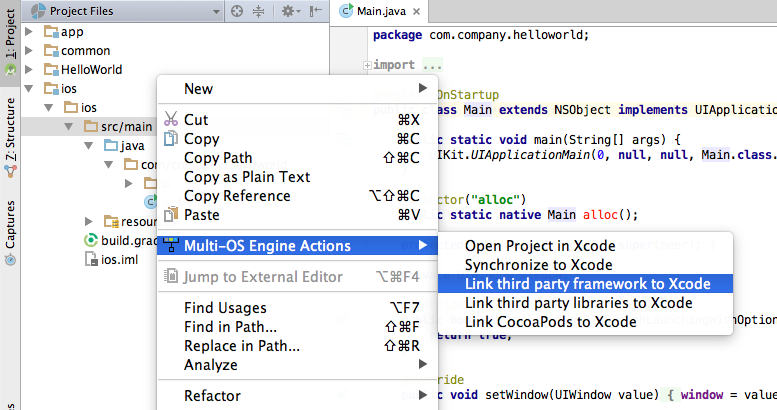
- In the opened dialog box, specify the details about the JAR file package:
- In the Framework tab:
- Specify the framework which will be packed in JAR file.
- Check the Force load check box if required. For example, if you need to add static libraries to your JAR file.
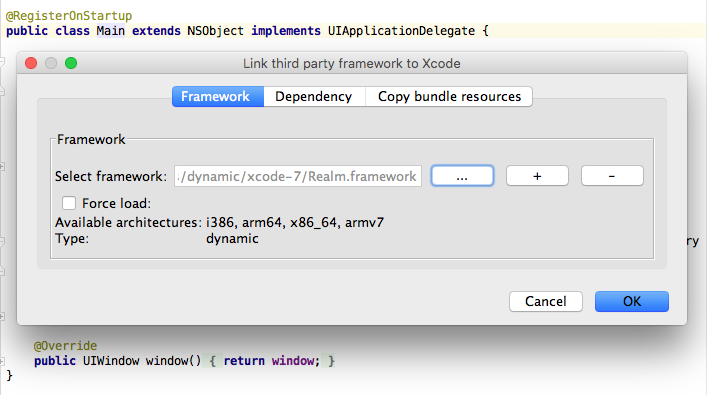
- In the Dependencies tab:
- Specify the names of the required system frameworks in the Frameworks field and click the Add button. For example, CoreGraphics
- Specify additional linker flags in the Linker Flags field and click the Add button. For example, -lz -ObjC
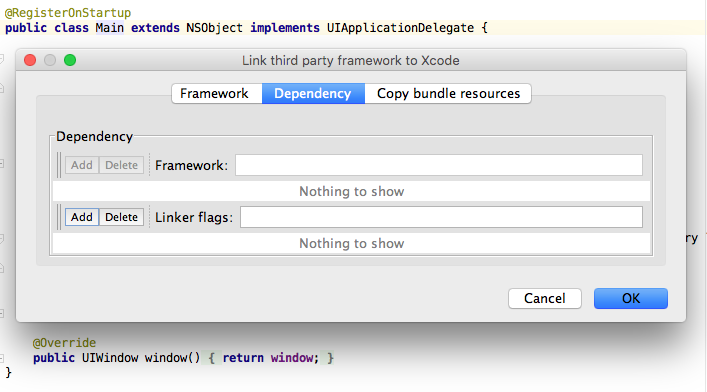
In the Copy bundle resources tab, specify all additional resources to copy into the final .app file.
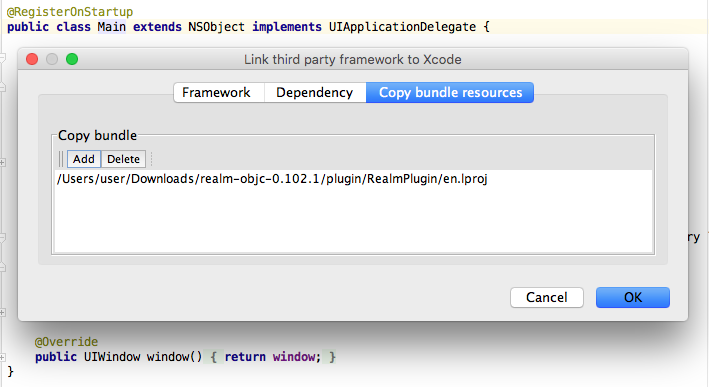
Click OK to start the JAR file generation. All the generated JAR files will be located in the lib directory under the Multi-OS Engine module.
